Install Applications¶
An online repository of all available applications can be found here.
Web-Application¶
Open the Admin Panel and click on the Applications tab to see all installed applications.
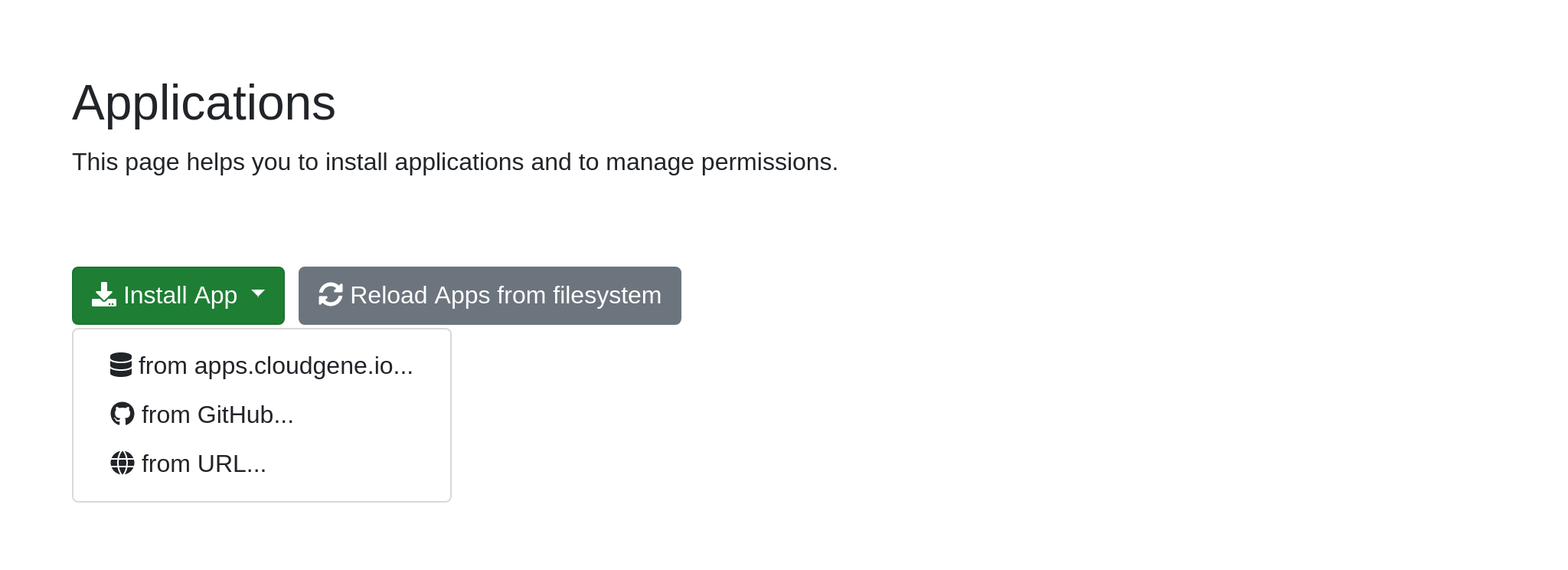
After clicking on Install App > from apps.clougene.io a list of all available applications registed in our repository appears. Choose an application you want to use an click on Install to start the installation process.
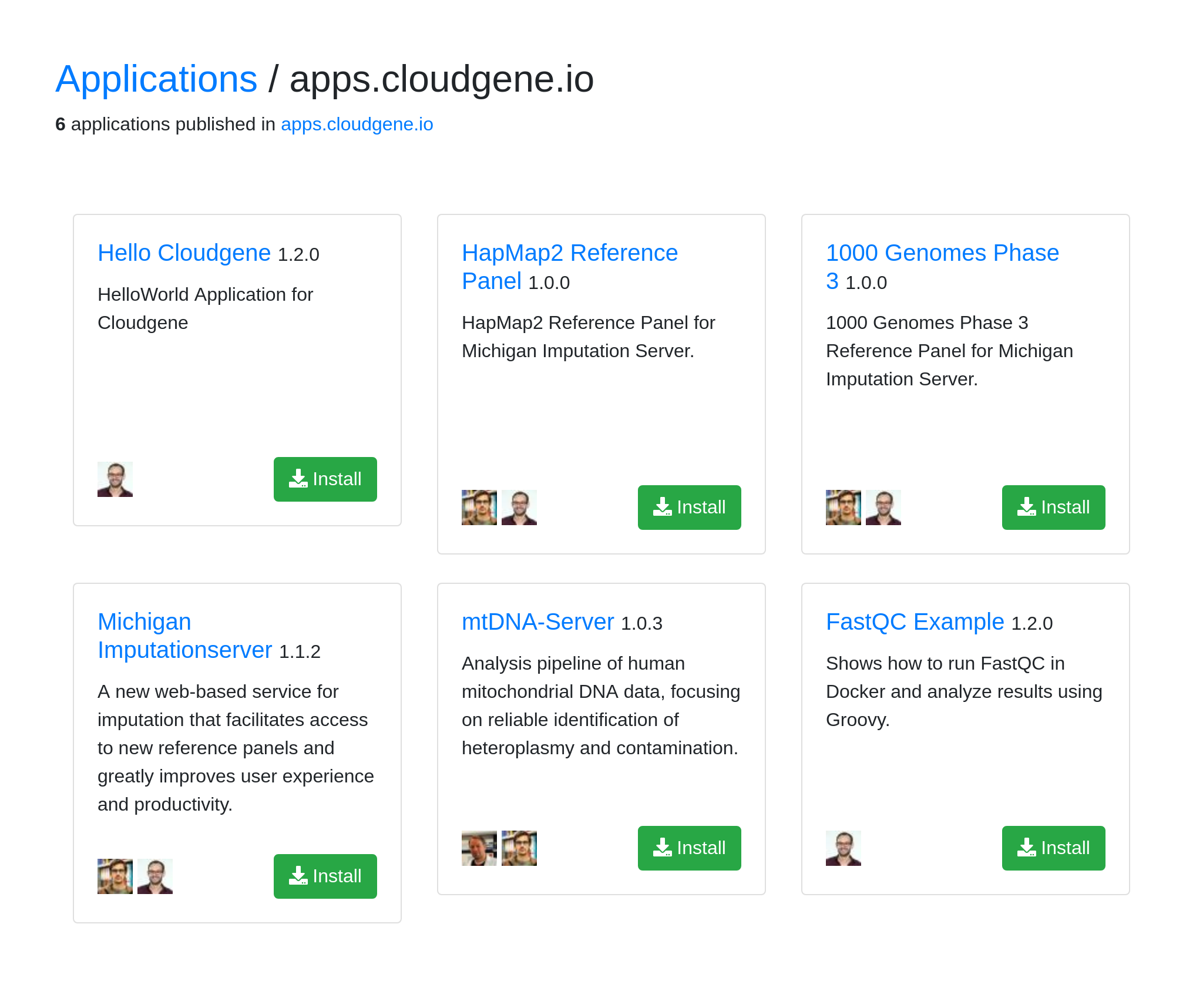
Depending on your Internet connection and computer resources it could take several minutes. If the installation was successful, you should see your application in the the Applications tab:
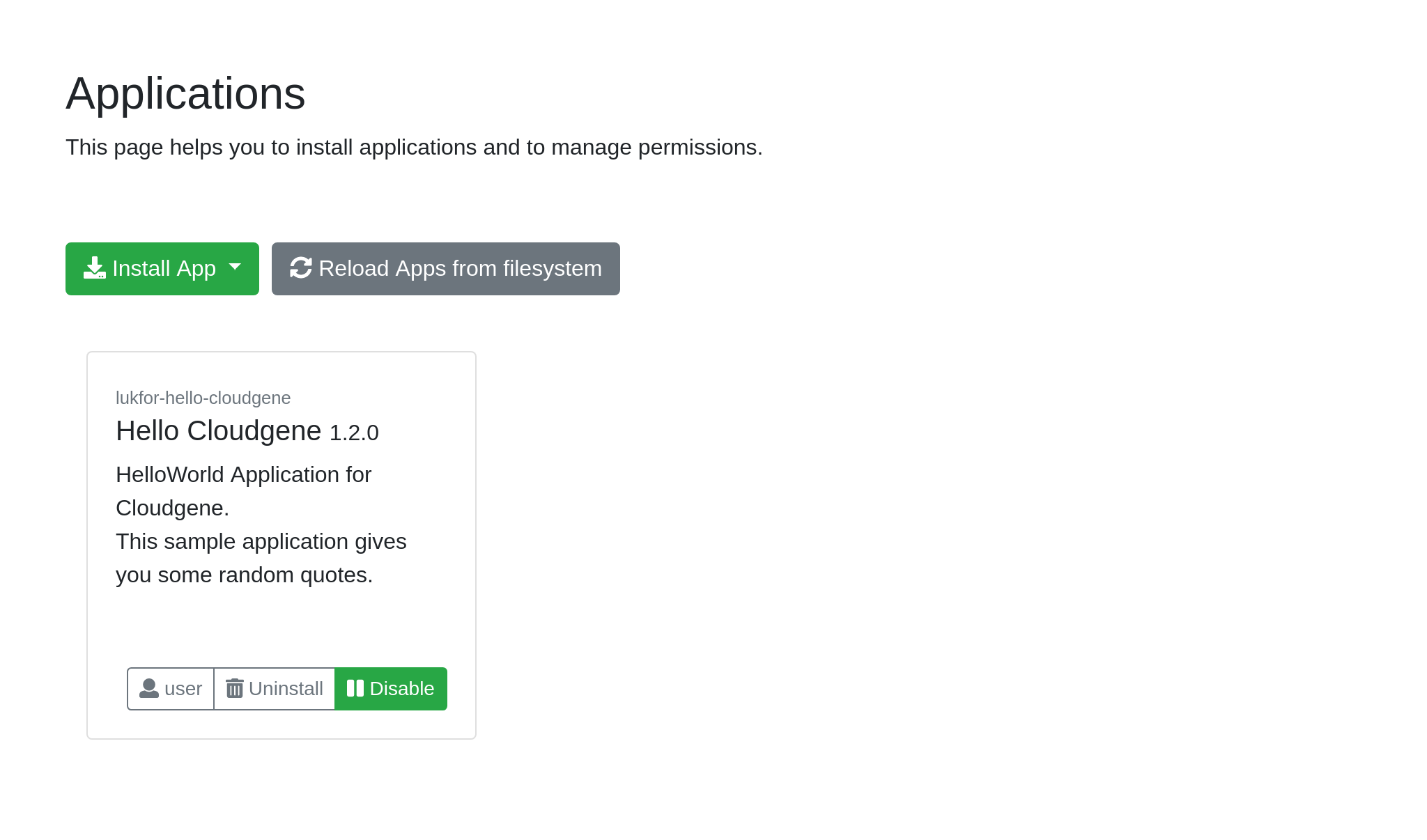
You can click on Disable to deactivate the application or on Uninstall to remove it from your Cloudgene instance. Moreover, you can change permissions to define which users have access to this application.
Commandline¶
Install an application¶
You can install also applications by using the install command. Cloudgene installs all applications in the folder apps.
cloudgene install <location>
Location could be a zip file or a yaml file accessible via http or which is located on the local filesystem. For example, the following command installs an application that is hosted on a web server:
cloudgene install https://github.com/lukfor/hello-cloudgene/archive/master.zip
You can also install applications directly from GitHub. For example, the latest version of the hello-cloudgene application can be installed by using the following command:
cloudgene install lukfor/hello-cloudgene
To install a specific version of a application you can specify a git tag:
cloudgene install lukfor/hello-cloudgene@1.2.0
The ids are created automatically for all applications (e.g. hello-cloudgene@1.2.0).
List installed applications¶
A list of all installed applications can be shown with the ls command:
cloudgene ls
This list prints the name and the version of an application and shows you if an application has no syntax errors.
Remove applications¶
An installed application can be removed with the remove command:
cloudgene remove <id>
For example to remove hello-cloudgne 1.2.0 ,
cloudgene remove hello-cloudgene@1.2.0
What's next?¶
- Connect Cloudgene to a Hadoop Cluster to enable applications to use MapReduce, Spark, PIG or other Hadoop based technologies
- Install R and RMarkdown to enable applications to create reports
- Install Docker to enable applications to take advantage of Docker images